Filters in Dashboards
DevAssure dashboards provide powerful filtering capabilities to help users analyze specific subsets of data.
Filters allow you to refine the data displayed in charts and tables, enabling you to gain deeper insights into your testing activities.
Types of Filters
Default Filters:
- Predefined filters that are applied by default to all the charts in the dashboard.
- These filters typically include common criteria like date range, project ID etc.
Custom Filters:
- Filters that can be customized and applied across all charts during viewing.
- Custom filters allow you to create tailored views of the data.
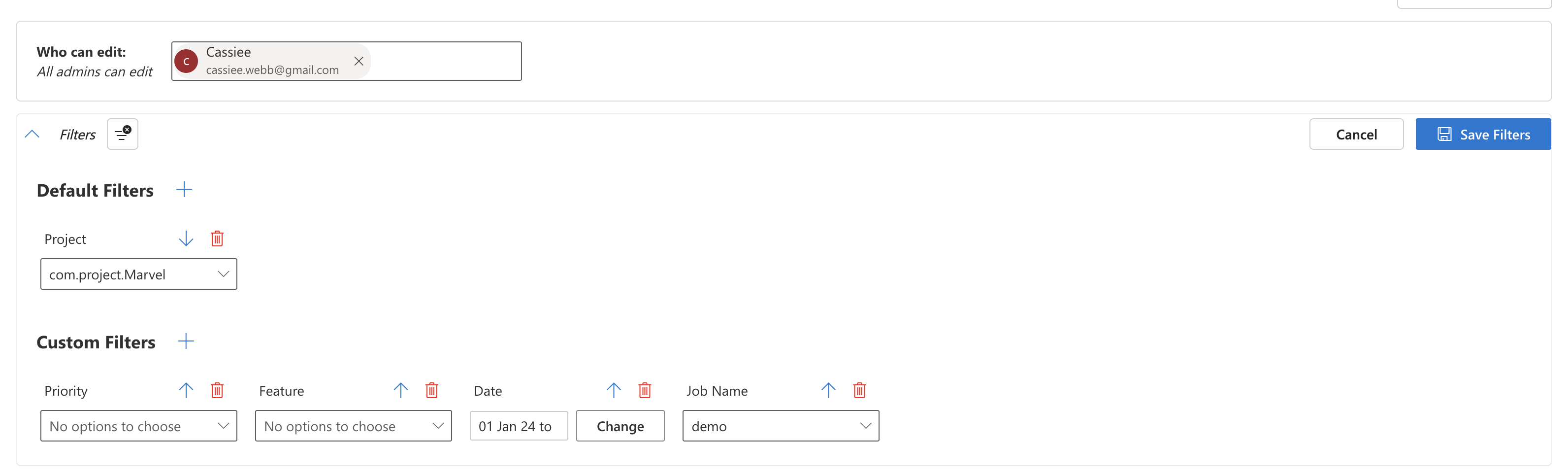
Filtering Options
- Priority: Filter data based on test priority (e.g., P0, P1,P2 etc).
- Feature: Filter data based on specific features which the testcase are linked to.
- Date: Filter data by date range (e.g., last 7 days, last 30 days, custom range).
- Project: Filter data by project ID.
- Job Name: Filter data by job name.
Applying Filters
- Navigate to the desired dashboard you wish to edit.
- Click on the filter dropdown to open the available filter options.
- Select the required filters to create custom view of data.
Editing Filters
- Navigate to the desired dashboard you wish to edit.
- Click on Edit Dashboard
- Click on the filter dropdown to open the available filter options.
- Choose Filter Criteria: Select the desired filter from the options listed.
- By default, all filters are categorized under Custom Filters.
- To switch a filter type to a default filter, click the up arrow next to the filter name.
- Apply Filter: Click the "Save Filters" button to update the dashboard with the selected filter criteria.